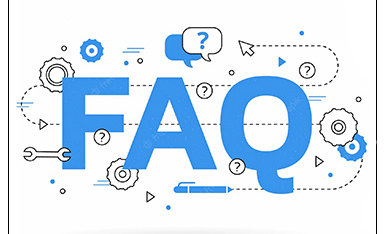English
English-
 Español
Español
-
 Português
Português
-
 Portugiesisch
Portugiesisch
-
 Français
Français
-
 日本語
日本語
-
 Български
Български
-
 한국어
한국어
-
 Türkçe
Türkçe
-
 Nederlands
Nederlands
-
 English
English
-
 Eesti
Eesti
-
 Suomi
Suomi
-
 বাঙ্গালি
বাঙ্গালি
-
 беларуская
беларуская
-
 Ελληνικά
Ελληνικά
-
 Kreyòl ayisyen
Kreyòl ayisyen
-
 עִברִית
עִברִית
-
 हिन्दी
हिन्दी
-
 Magyar
Magyar
-
 íslenskur
íslenskur
-
 Gaeilge
Gaeilge
-
 italiano
italiano
-
 Hrvatski
Hrvatski
-
 Latinus
Latinus
-
 latviski
latviski
-
 Melayu
Melayu
-
 Malti
Malti
-
 Монгол
Монгол
-
 မြန်မာ
မြန်မာ
-
 فارسی
فارسی
-
 Polski
Polski
-
 عربي
عربي
-
 Română
Română
-
 русский
русский
-
 slovenský
slovenský
-
 Slovenščina
Slovenščina
-
 Afrikaans
Afrikaans
-
 svenska
svenska
-
 dansk
dansk
-
 український
український
-
 o'zbek
o'zbek
-
 Cymraeg
Cymraeg
-
Zulu
-
 Tiếng Việt
Tiếng Việt
-
 bosanski
bosanski
-
 Deutsch
Deutsch
-
 eesti keel
eesti keel
-
 ไทย
ไทย
- How on earth is QR code recognized? How does the black and white cube store data?
- The co-inventor of the bar code has died, He's the one who changed the round size into zebra print
- Is the IP protection level of the bar code scanning gun as high as possible?
- Choose and buy Industrial bar code scanner, stable use is more critical
How to set the barcode scanner to achieve the best effect 2021?
Tue Jun 14 11:16:24 CST 2022
Why is the scanning effect of the scanner just bought not good, the quality of the scanner is not good, or where the scanner fails. Today, Shenzhen Yacheng coco discussed with you the setting of bar code scanner and how to achieve the best scanning effect and improve work efficiency. A total of seven points are summarized as follows:
1. Determine the appropriate scanning method
The barcode scanner can scan images, words and photos. Different scanning objects have different scanning methods. Open the driver interface of the barcode scanner, and we find that the program provides three scanning options, among which the "black-and-white" mode is applicable to the original or OCR recognition of white and black characters; "Grayscale" is applicable to the mixed layout of graphics and text with both pictures and text, and scanning this type of text and pictures with multiple grayscale levels; "Photo" is suitable for scanning color photos. It needs multi-level sampling and storage of red, green and blue channels. Before scanning, we must first select an appropriate scanning method according to the scanned object, so as to obtain high scanning effect.
2. Optimize the resolution of bar code scanning gun
The higher the scanning resolution, the clearer the image will be. However, considering that if the resolution of the output device is exceeded, no matter how clear the image can be printed, it only takes up more disk space and has no actual value. Therefore, it is necessary to select the appropriate scanning resolution. Large images can be scaled down after scanning. For example, we scan a sheet of 4 at 600 DPI × 4-inch image, reduce it to 2 in the assembly program × 2 inches, its resolution is 1200 DPI.
3. Set the file size
Whether the scanned object is text, image or photo, it is an image after output through the bar code scanner, and the size of the image size is directly related to the size of the file capacity. Therefore, we should set the size of the file size during scanning. Generally, the barcode scanner can automatically calculate the file size when previewing the original sample, but understanding the calculation method of file size is more helpful for you to make appropriate choices when managing scanned files and determining scanning resolution. The calculation formula of binary image file is: horizontal size × Vertical dimension × [2 (scanning resolution) / 8]. The calculation formula of color image file is: horizontal size × Vertical dimension × [2 (scanning resolution) / 3].
4. Set scanning parameters
When pre scanning images, the barcode scanner scans according to the default scanning parameter value of the system. The effect may be different for different scanning objects and different scanning methods. Therefore, in order to obtain high image scanning quality, we can manually adjust the parameters. For example, when the brightness of gray scale and color images is too bright or too dark, we can change the brightness by dragging the slider on the brightness slider. If the brightness is too high, the image will look white; If the brightness is too low, it is too dark. You should make the brightness of the image moderate when you drag the brightness slider. Similarly, for other parameters, we can make local modifications according to the same adjustment method until our visual effect is satisfactory. In short, a good scanned image should try to meet the printing output without further adjustment by image processing software, and be closest to the printing quality.
5. Find the best scanning area on the glass plate
In order to obtain the best image scanning quality, we can find the best scanning area of the bar code scanner, and then place the objects to be scanned here to obtain the best and most fidelity image effect. The specific search steps are as follows: first, set all controls of the barcode scanner to automatic or default state, select all areas, and then scan a sample of blank, white or opaque blocks with low resolution; Then open the sample with Photoshop, a professional image processing software, and process the sample with the averaging command (equalize menu item) in the software. After processing, we can see where there are cracks, stripes and black spots on the bar code scanner. We can print this file and cut out the best area (that is, the most stable area) to help us place the image.
For more questions or questions, please contact reed at any time, mobile phone 13714455153, QQ: 317005405, and long press the following two-dimensional bar code to identify and pay attention.